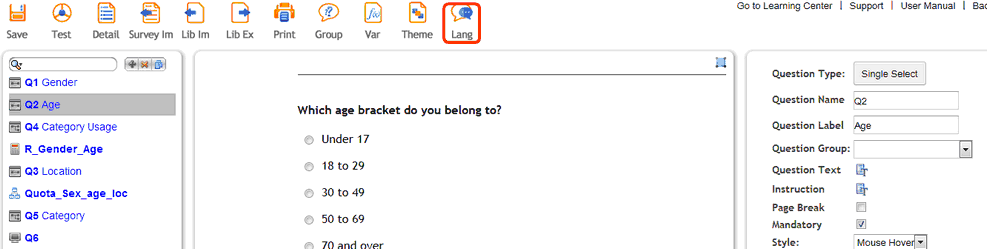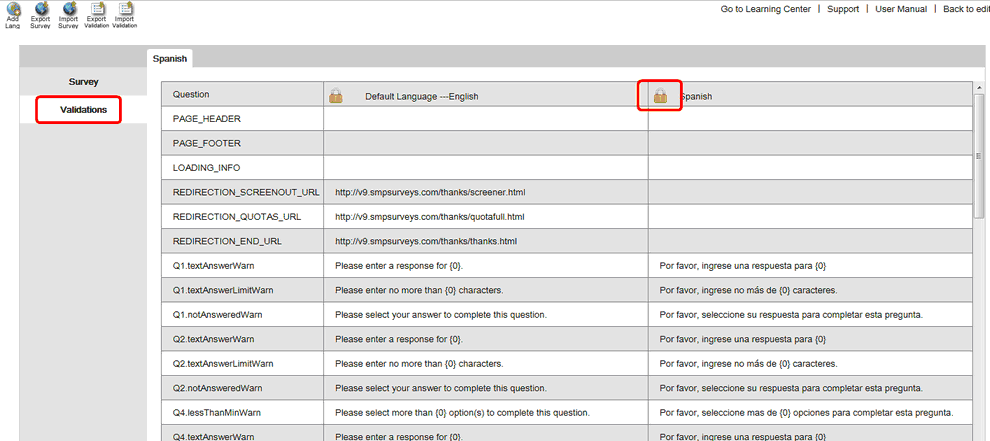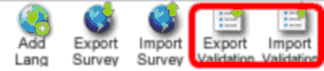Validation Text
You can change the default validation and warning message text in the Language Editor.
Open the Language section by clicking on the 'language' icon circled below.
Next click on the 'Validations' tab in the left hand column (circled below). The default validation text will be displayed for each question in your survey.
Unlock the particular language that you wish to edit by clicking on the padlock icon circled below. The elements in this column will now become text boxes allowing you to edit each validation and warning text message.
You can export your validation messages in the same way as you can for the language editor. These can then be edited using an editor like excel and imported back into your survey using the two icons circled below. The first icon will export your messages and the second icon will re-import them.
To exit the language section select the gears icon and then select 'Back to main menu'.